
Did you know the most used app during school hours is not Snapchat or Instagram but AirDrop? And guess what – their teachers are using it too.
Unlike some apps where you are limited to sending images or videos, AirDrop you can transfer any type of file (photos, videos, documents, contact info, and even map locations) from one Apple device to another Apple device within 30 feet.
Why AirDrop is Used in Schools
In schools that use iPads, it used to be challenging to transfer teacher’s assignments from the different devices with no USB connection and no SD card slot. Email works for small files but it is problematic to send videos. Dropbox is problematic to receive a file and for students to set up, especially if they are under a certain age. And texting requires an individual device and personal contact numbers. Enter the teacher’s solution, AirDrop, as an easy way to transfer files, photos, videos, URLS, snippets of text – basically anything that can be shared using the standard “sharing icon” can be distributed by AirDrop. In order to share information via AirDrop, users must have:
- WiFi or Bluetooth Turned on.
- Either the sender’s info needs to be on the recipient’s contact list or “everyone” must be turned on.
After these steps, when a file is successfully shared, it will be opened and imported into the recipient’s camera roll.
Although schools’ intention of using AirDrop is to share educational material or assignments, students are also using them to send distracting images during class. The anonymity of AirDrop to share to a large group has the unintended consequence of being a vehicle for cyberbullying, which is increasing in schools. This is in part due to the increase ownership in smartphones and other mobile devices, social media, instant messaging usage, and the increased online time children are spending on devices both during and non-school hours.
AirDrop Trolling on the Rise
A new trend with Apple devices is not the latest Minecraft or Candy Crush update, but Airdrop trolls sending inappropriate content from strangers. Regular AirDrop users tend to keep the settings on “Everyone” so they are ready to receive content from teachers, classmates, or work colleagues. Anyone who has their AirDrop setting to “Everyone” instead of “Contact Only” or “Receiving Off” can receive a message with an image.
The inappropriate message sender (i.e. a “troll”) generally uses a generic name such as “iPhone 1 would like to share a note with you.” Anyone within the “Everyone” setting is at risk of receiving inappropriate content when using Bluetooth or Wi-Fi in public settings such as subways, airports, and even retail stores with Wi-Fi enabled. Surprisingly most people leave features like Wi-Fi, Bluetooth, and AirDrop on when they don’t need it.
Not all AirDrop trolls are sending sexually inappropriate content. There are a number of AirDrop trolls that prank recipients with unwanted (and quite unusual) photos or memes. Mashable recently released a few of the most popular AirDrop pranks:
- Museum pics while you are still in the museum
- Unusual animal photos
- Collection of memes
- Dogs dressed up
- Etiquette reminders of proper phone behavior
- Information you never thought you needed
If you do not wish to receive images from AirDrop trolls, the best course of action is to make sure your Airdrop setting option is set to “Receiving Off” or “Contacts Only”.
How to Use AirDrop
Using AirDrop could not be easier to operate and the native app is already installed onto every Apple device.
To Share AirDrop Content:
- Make sure Wi-Fi, Bluetooth, and AirDrop is turned on.
- On the home screen, swipe up to access the Control Center.
- Select type of recipients: either “Contacts Only” or “Everyone”.
- Find the content that you want to share.
- Tap “Share” or
- Select the AirDrop icon from the Share Sheet
- Select the recipient (all available recipients will be revealed)
- A progress indicator that circles around the edge of the person’s icon, will appear, showing the transfer.
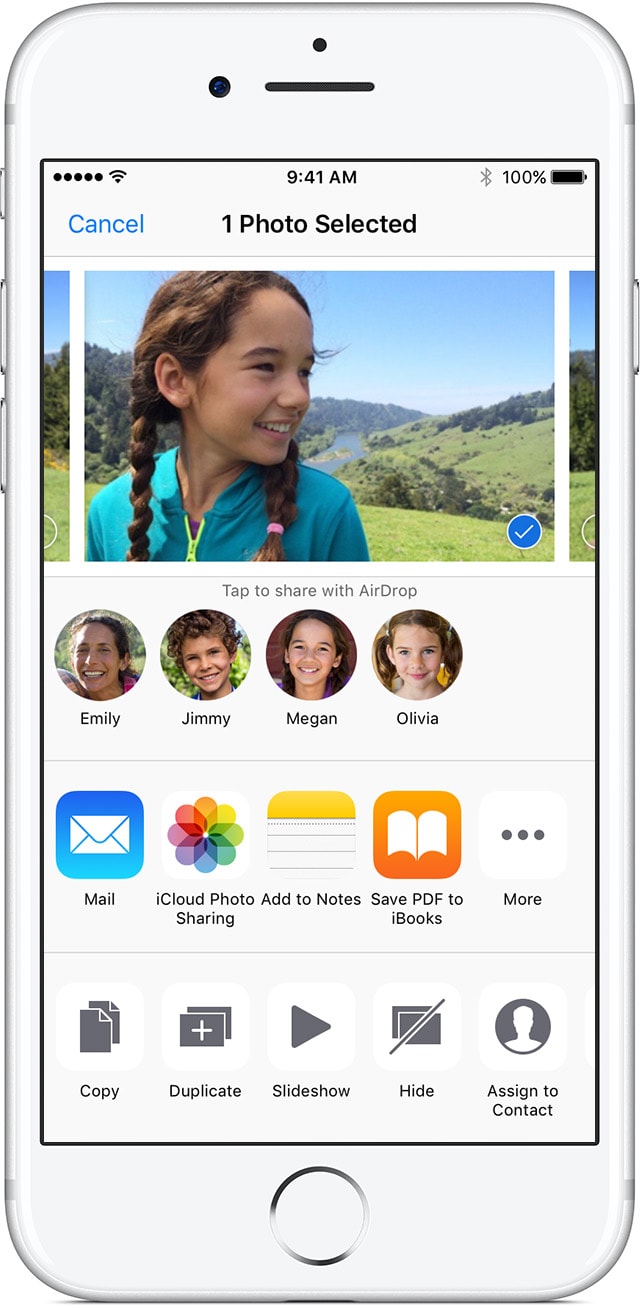
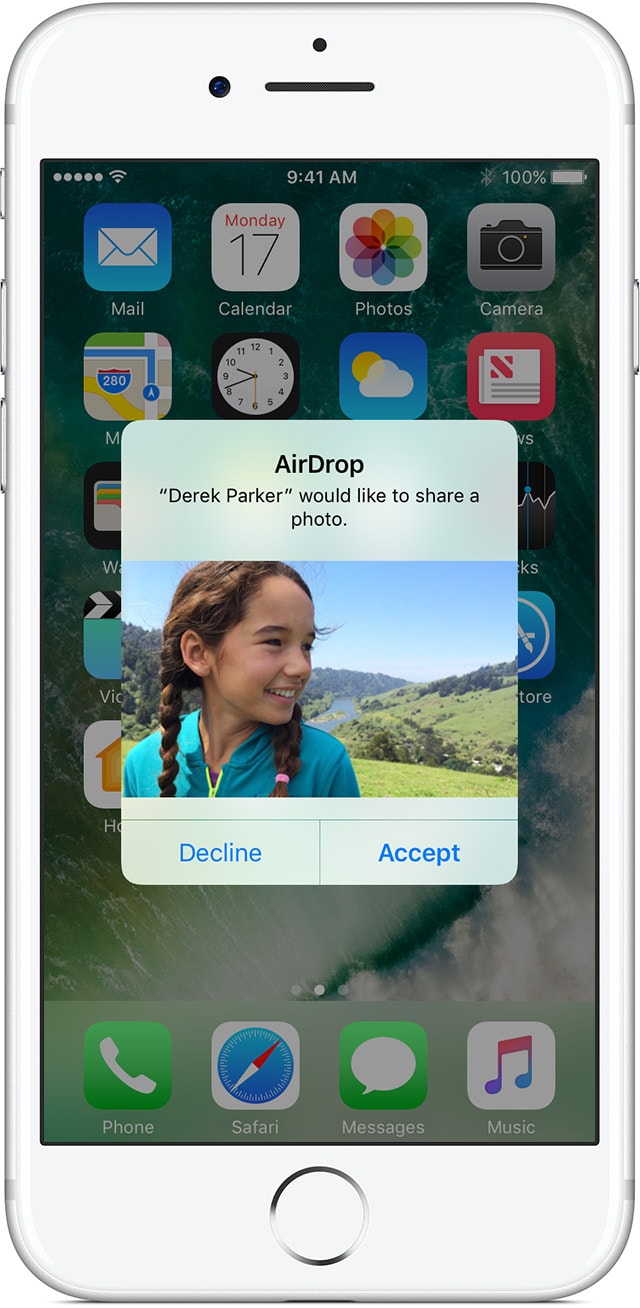
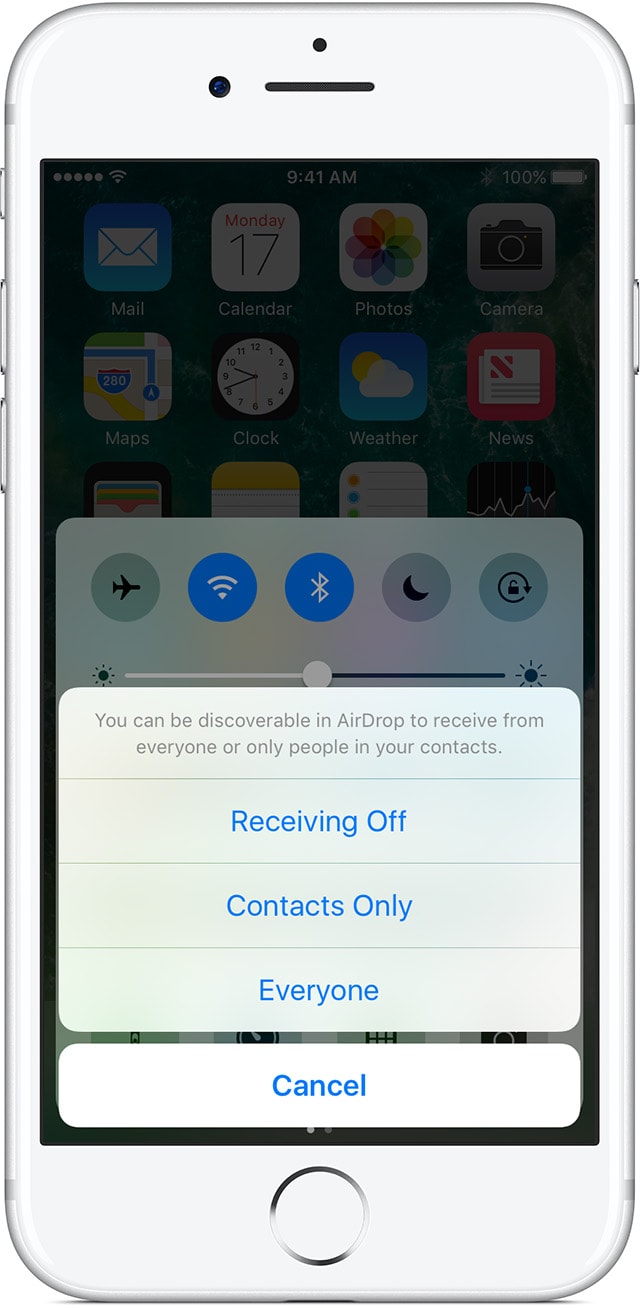
If You Can’t Find a Recipient:
If you can’t locate the person of the device you are trying to AirDrop, try the following steps:
- Confirm that both you and the recipients both have Wi-Fi and Bluetooth turned on. (If either of you have Personal Hotspot on, turn it off.)
- Make sure the person you are sending files to is within Bluetooth or Wi-Fi range.
- If the other person’s AirDrop receiving setting is set to “Contacts Only”, you must be in their contacts. If you are not in their “Contacts Only” setting, have them set their AirDrop receiving setting to “Everyone”.
To Receive AirDrop Content:
If someone wants to share content with you, use the following steps to receive it:
- Make sure Wi-Fi, Bluetooth, and AirDrop is turned on.
- From the home screen, swipe up to access the Control Center.
- Select type of recipients: either “Contacts Only” or “Everyone”.
- You will receive an alert and can tap to “Accept” or “Decline”.
- If you tap “Accept”, the content will be delivered.
- The content will be loaded within the app it was sent from. For example, photos appear in the photos app. If you receive something that can be opened by various apps, a list will appear so you can choose where to send the content.
What Parents Should Know About AirDrop
The default setting is not set to “Everyone” for sharing, but if your child has used for it school most likely the “Everyone” setting is turned on. Although it is convenient to keep the “Everyone” setting turned on, there have been an increasing number of reports of sexually inappropriate images being distributed. It is also advisable to inform your children never to accept a request from someone they do not know or are not familiar with their user or device name such as: ‘iPhone 1 would like to share a note with you.”
Keep in mind that AirDrop works from as far away as 30 feet between Apple devices with Wi-Fi and Bluetooth wireless activity. This opens the door for the anonymity of an abusive AirDropper to escape attention, like in crowded subway station, airport, or even your local Starbucks.
Technology is opening new doors for our children to receive data that can enhance and improve their lives, but some technology can also easily be abused. By incorporating a few safeguards into online activity, your child can still enjoy the many benefits of AirDrop – and you can rest a little easier.

